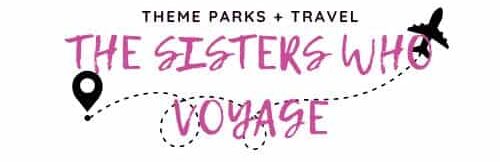Disney mobile order was probably one of the best things that Disney has come up with! I mean, think about it! You don’t have to wait in these hour-long lunch lines that everyone gets in during peak lunchtime; you can hop on a ride, and when you’re done, your order magically pops up that it’s ready, and you can hedon over, and then sip on that much deserved dole whip float.
Honestly, if you haven’t been utilizing Disney mobile app, then you have been sleeping, my friend! Using the Disneyland mobile app to get your orders done is an amazing Disney hack we swear by and will throw hands with anyone who says we are wrong ? lol, joking! But no, really, Disney mobile. Do it! And just so you understand what it is and how to use it, we wrote this wonderful guide because sometimes you just need the basic info and then run with it!

What Is Disney Mobile Order?
Disney mobile order is a feature that you use in the Disneyland App that allows you to basically pre-order food and set an arrival window so that your food is ready when you arrive. There are several eateries in Disneyland and Disneyland California Adventure that you can use this feature for ordering food.
When you are at the Disney parks and enjoying your time, the last thing you want is to be wasting time waiting in lines! Just like using Disney’s mobile order is important for food and beverages, you should be strategizing and including Disney Merchandise Mobile Checkout System!
Why should you use Mobile Order?
It’s super convenient for ordering when you’re standing in lines and want a snack to munch on after you finish the ride you’re waiting for. It also reduces wait times and lines when people use the mobile order feature.
If you don’t want to wait for 30 minutes for your meal or waste 30 minutes of ride time then its the perfect time to get on your phone and use this convenient feature to order a meal, snack or drink.
It’s also super helpful for ordering really popular menu items that might sell out as you can order them through mobile order sometimes as early as possible. For example, during the holidays, we used the mobile order feature to order the popular gingerbread cookie that sells out super fast.
The downside to using the mobile order feature is that Disneyland typically has separate stock availability for the line and for mobile orders. When one sells out, the other might not be sold out as they hold stock for both.
So, the gingerbread cookie could sell out through mobile order but be available in the normal line and vice versa. So, if the gingerbread cookie isn’t available in mobile order, then you’ll want actually to head to the line and wait for it.
What restaurants and eateries can you use Mobile order at in Disneyland?
- Alien Pizza Planet
- Bengal Barbecue
- Candy Palace and Candy Kitchen
- Docking Bay 7 Food and Cargo
- Edelweiss Snacks
- French Market Restaurant
- Galactic Grill
- Gibson Girl Ice Cream Parlor
- The Golden Horseshoe
- Harbour Galley
- Hungry Bear Restaurant
- Jolly Holiday Bakery Cafe
- Little Red Wagon
- Milk Stand
- Mint Julep Bar
- Pooh Corner
- Red Rose Taverne
- Refreshment Corner
- Ronto Roasters
- Royal Street Veranda
- Stage Door Cafe
- Tiki Juice Bar
- Troubadour Tavern
What restaurants and eateries can you use Mobile order at in Disneyland California Adventure?
- Award Weiners
- Bayside Brews
- Bing Bong’s Sweet Stuff
- Cappuccino Cart
- Clarabelle’s Hand-Scooped Ice Cream
- Cocina Cucamonga Mexican Grill
- Corn Dog Castle
- Cozy Cone Motel 1- Churros
- Cozy Cone Motel 2- Ice Cream Cones
- Cozy Cone Motel 3- Chili Cone Queso
- Cozy Cone Motel 4- Frozen Cone- coctions
- Cozy Cone Motel 5- Popcone
- Flo’s V8 Cafe
- Hollywood Lounge
- Lucky Fortune Cookery
- Mendocino Terrace
- Pacific Wharf Cafe
- Pacific Wharf Distribution Co.
- Paradise Garden Grill
- Pym Tasting Lab
- Pym Test Kitchen
- Rita’s Baja Blenders
- Schmoozies!
- Shawarma Palace Too at Hyperion
- Smokejumpers Grill
- Sonoma Terrace
- Studio Catering Co.
- Trolley Treats
You’re probably wondering if you can use Disney mobile order at Disney world. Well, Yah! Disneyland and Disney World are very similar in their processes and systems, so don’t feel left out!
How do you use Mobile Order?
Mobile order is super easy and user-friendly to use. You simply have to use the Disneyland app, where you will find a “mobile order” eligible eatery, at which point you can order food, select an arrival window and pay for it all from the app itself.
Once you’ve done this, all you have to do is wait for your arrival time and then head to your arrival counter at the eatery you chose so you can pick up your food. Be sure to have your order number in hand, and be sure you hit “I’m here” on the Disneyland App when you get to the restaurant to pick up your food. Tapping the “I’m Here” option simply tells the workers to prepare your order now that you have arrived.
Step by Step: How To Use Mobile Order At Disneyland Resort
First, Some Disney Mobile Order Rules
- Remember, you have to be near the place you ordered food from to hit the “I’m Here” selection.
- If you miss your arrival window, you could miss out on a refund and your food! Keep in mind once you say you’re nearby and ready to pick it up, you agree you will arrive on time to pick it up, and if you don’t, well…Disney doesn’t have to refund you or remake your order. While that is technically the rule, we had it happen to us, and the cast member just had to grab a manager to get our order made; they said it wasn’t a big deal but did tell us to be better about making the window as it can be an inconvenience not only to you but the workers and other patrons as well.
- There are several methods to ordering food in the Disneyland app, but here we will demonstrate only one way to order your food.
Steps to order food on the Disneyland mobile app with photos!

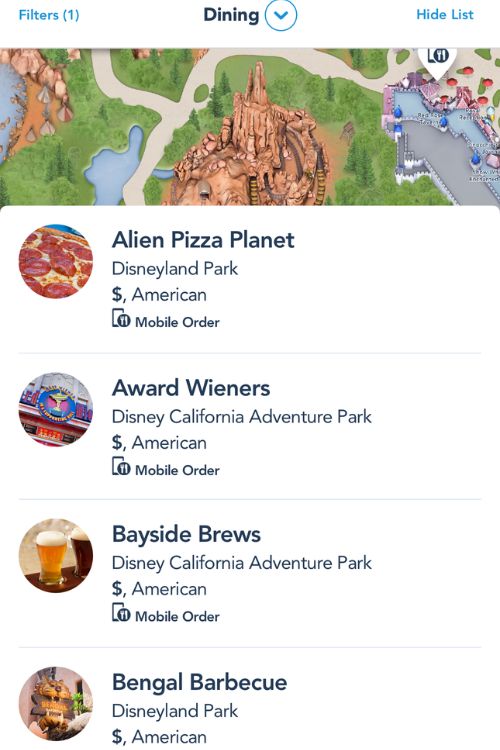
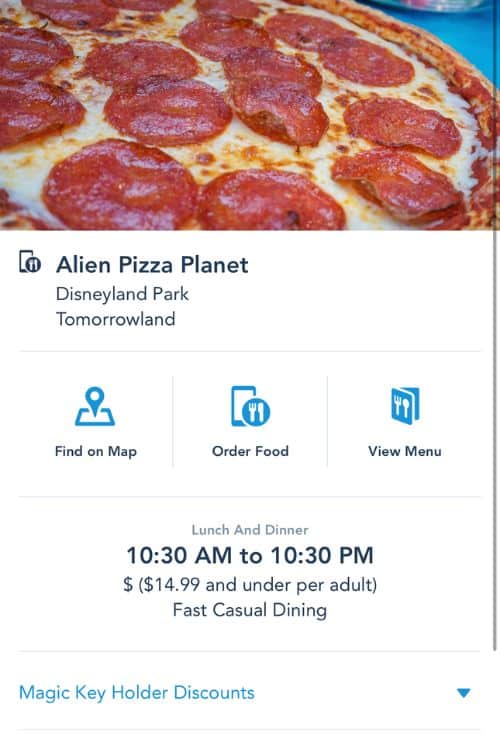
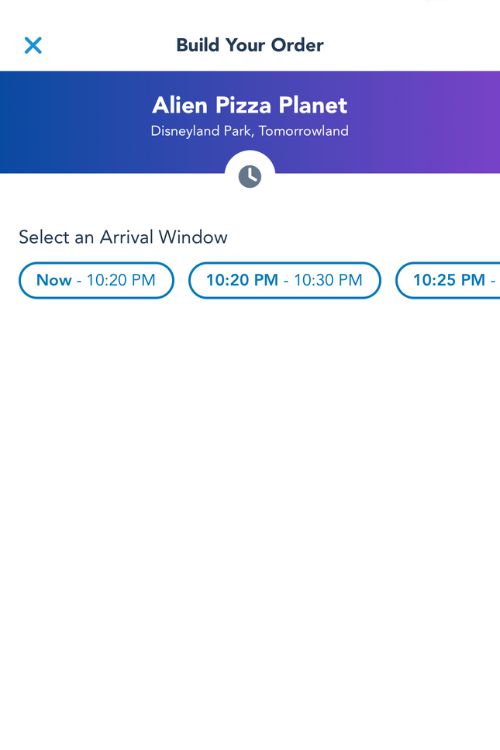

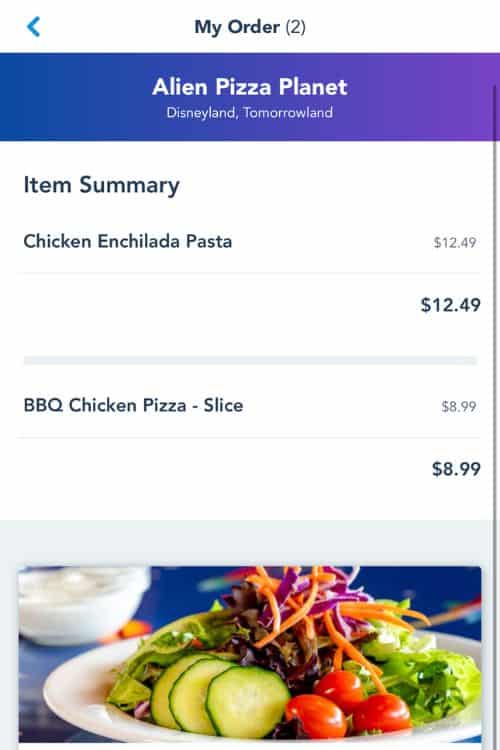
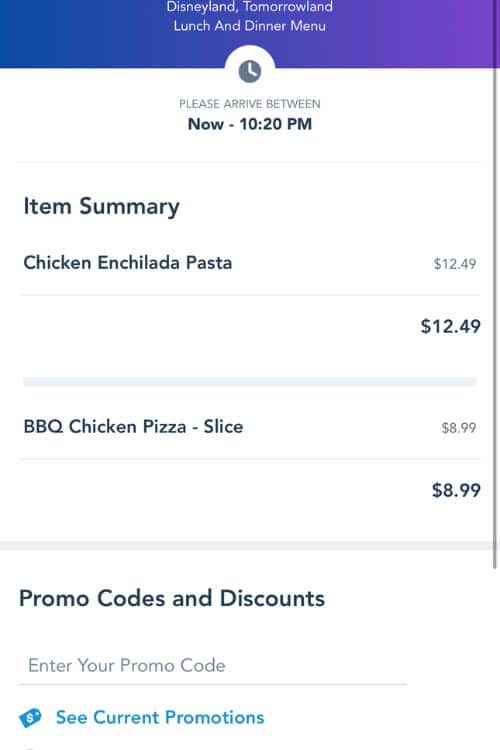
Step 8: Sorry, we forgot to photograph this ?. You’ll get a notification that your timeframe for pickup is open, and to head on over, Don’t hit “I’m here” unless you are ready!!
Steps To Order Via Disneyland Mobile App
- If you don’t already have the Disneyland app, then you will need to download it first.
- Now that you have the app, you will notice at the bottom of the screen there will be five different button options to choose from.
- You will want to choose the one in the middle that looks like a circle with a “+” sign inside of it.
- Now a popup menu will appear, and you will choose the third option from the top that says “Order Food.”
- Once you have selected “Order Food,” a menu will pop up with eligible restaurants and arrival time windows that you can select from. You can now find and pick a restaurant you want to order from.
- Now another screen will open showing the name of the restaurant and arrival time windows available. You can now choose your arrival time window.
- Once your arrival time window is chosen, the restaurant menu will then pop up showing you all of the selections and menu items available. You can then pick the items you want, adjust the quantity and add them to your order.
- Now a button will pop up at the bottom of the screen that says “View My Order.” When you press this button, it will take you to your order item summary. You can then hit “Review Order Summary” at the bottom of the screen to continue on to the checkout page or “Modify Order” if you would like to add or change items. Now that have chosen your items and you are ready to checkout, you can now pay for your items.
- At this point, a checkout confirmation page will appear, confirming your order and showing your arrival window.
- Once you enter your arrival window timeframe, you can head to the restaurant! When you’ve gotten close enough to the restaurant, a button saying something like “I’m Here” will pop up.
- Once you tap this button, your order will be prepared for pickup. When you get the notification on the app that your order is ready for pickup, you can then head to the counter and claim your mobile order pickup!